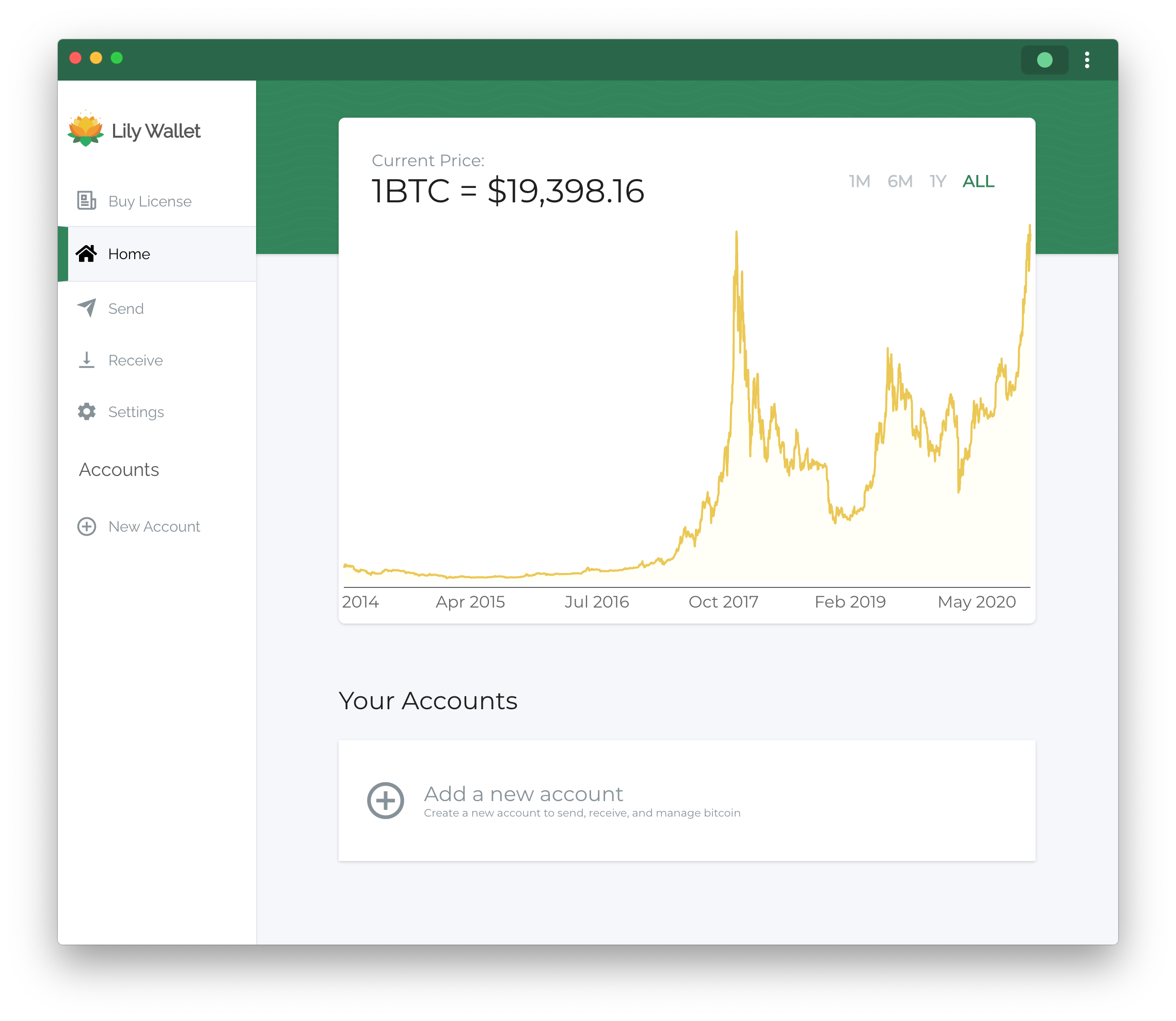Part 1: Setup Lily
After downloading and installing Lily on your machine, it's time to jump into the software.
1) Click "Get Started"
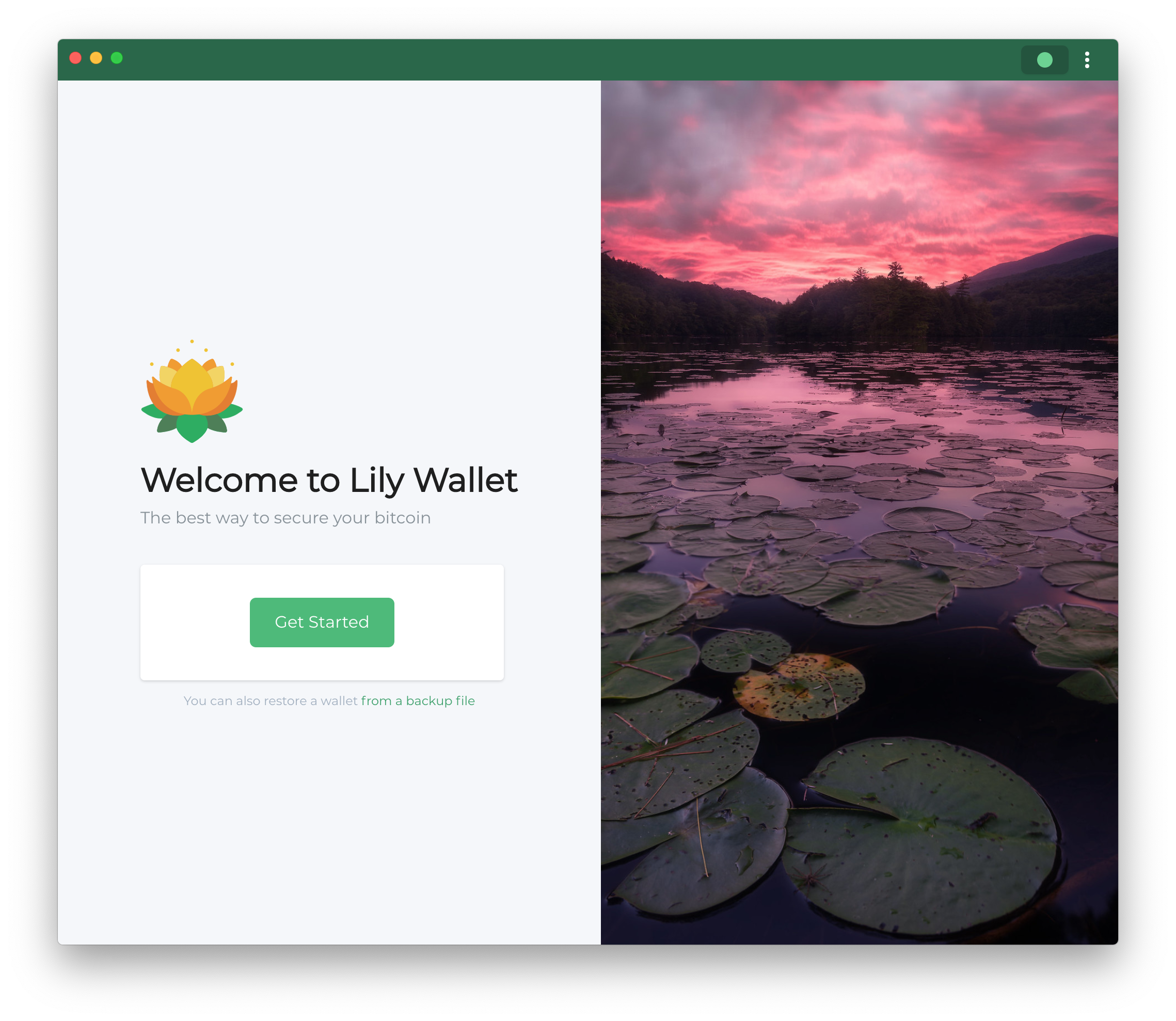
2) Give your account a password
We start by giving your wallet a password. This is used to encrypt the configuration file on your computer and will be required to open your wallet in the future.
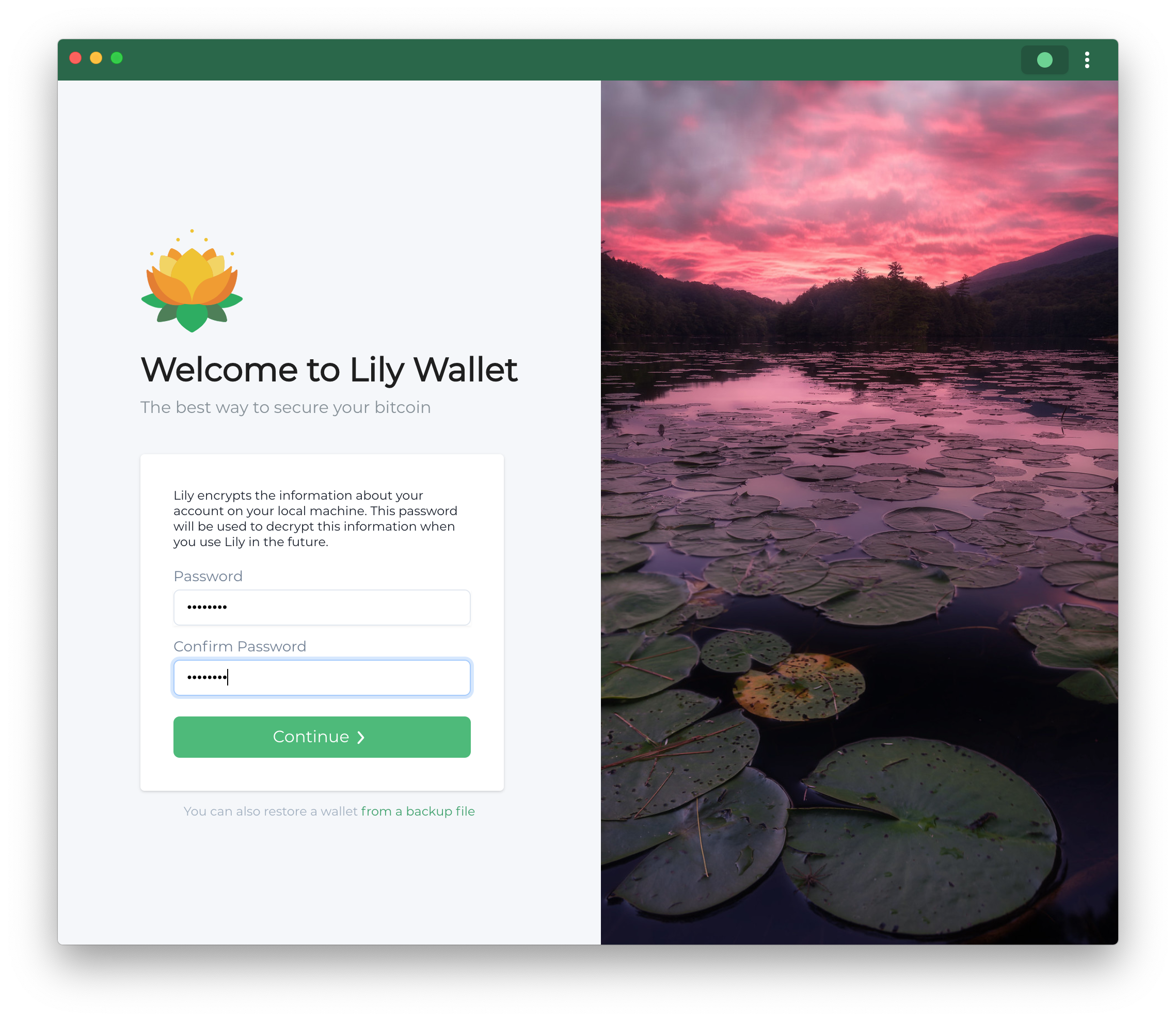
3) Profit
That's it! You will see a screen with a bitcoin's historical price chart.